Presenters
If you are making a presentation to Convention, we want to see you live, but in case of network weather spoiling the connection we ask that you make a recording and send it to us.
How should I record my presentation?
The best way to make a recording is to use Zoom itself. Use your laptop/desktop if possible because that will avoid camera shake/movement. If you must use your tablet or mobile, prop it up on a table to keep it still. Always use it horizontally (not portrait) otherwise we may not be able to show it.
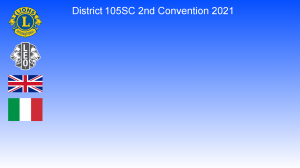 When you use Zoom, sit with a plain wall behind you and use this background for consistency
When you use Zoom, sit with a plain wall behind you and use this background for consistency
(Use this link to download the full sized image - don't use the one on this page, it's too small)
If you anticipate doing a lot of this sort of thing, consider buying a pop-up green screen e.g. www.amazon.co.uk/dp/B07TTJ5VR2 at £79.89 (there are others from £32)
How to use Zoom for the recording
On the Zoom app Home screen click on the orange coloured New Meeting icon
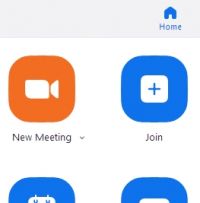
A new video window will open with you in the middle if your camera is on and the video icon doesn't have a red line through it
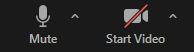
This will be bottom left on a PC when you hover your mouse anywhere onscreen
Once your video is working, click on the up-arrow to the right of the Stop Video icon and select "Choose Virtual Background"
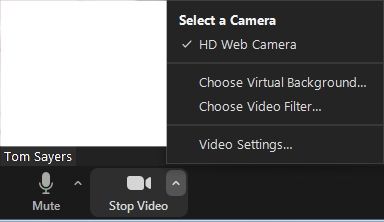
This will be bottom left on a PC when you hover your mouse anywhere onscreen
A dialogue box will open allowing you to choose a background
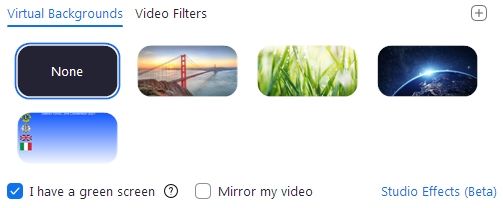
Click the + sign and select the Convention background that you saved (above). Tick the box "I have a green screen" to see yourself with the new background
If you don't have a plain wall behind you, you may get a lot of breakthrough like this. If it's too much and you can't sit with a plain wall behind you, it may be best to dispense with the background
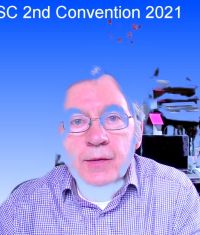
Preparing to record
Unless you are a natural communicator you may wish to write a 'script' or at least a series of bullet points that you wish to make
PowerPoint
If you are going to share a PowerPoint presentation, you will need to set it to Slideshow mode when you share it to your Zoom screen. Other programs such as a spreadsheet or web page may also be shared. Anything shared must be started prior to recording otherwise we'll all see you searching for the file! Ensure no other windows are visible - we wouldn't want to see your bank statements!
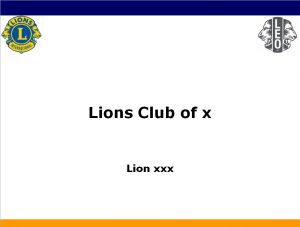
Download our PowerPoint template
Click on the green Share Screen icon

This will be bottom centre on a PC when you hover your mouse anywhere onscreen
To make the recording, simply click on the Record button




